My last tiny tip post (Ctrl+Shift+Esc takes you directly to Task Manager) seemed quite popular so here’s another one.
This post includes ten more keystrokes that I use to save me time with CAD management, development, documentation and support. All of these use the Windows key, which is located between Ctrl and Alt on most keyboards.

These keystrokes apply to Windows 10 but most of them also work with earlier releases.
| Keystroke | Action |
| Win + D | Show the desktop (minimize all windows). It’s a toggle, so use it again to put them back how they were. (Win + M also minimizes all windows and Win + Shift + M restores but I find Win + D easier to remember). |
| Win + E | Start an Explorer window. |
| Win + Plus (+) | Magnify (pixel fattener). You can magnify the screen more in steps by repeating Win + Plus. Win + Minus (-) reverses one level of magnification. Win + Esc exits magnification mode. |
| Win + number | Same as picking the <number> item on the taskbar. For example, if you have pinned Notepad to the taskbar and it’s in the 5th position, Win + 5 will start a Notepad session. Win + 5 again will minimize Notepad. Win + 5 again will restore Notepad. |
| Win + Shift + number | As above but always starts a new instance of the application. For example, if you have Notepad running already but want to force a new instance, you can use Win + Shift + 5. |
| Win + Ctrl + Shift + number | As above but runs the instance as an administrator. |
| Win + Shift + Left or Right | Move the current application to the left or right side of the screen. This is particularly handy for CAD people with dual monitors and apps that typically use up a full screen. |
| Win + I (letter i) | Settings (newer version of Control Panel). |
| Win + Pause | System status – very handy when you’re looking at a problem on somebody else’s computer. |
| Win + R | Run a OS command.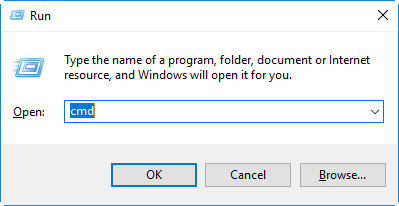 |
Bonus tip: Win + L will lock the computer for when you leave your desk (thanks Robin Capper). You can also use it to switch accounts.
There is a full list of Windows keystrokes on the Microsoft site.