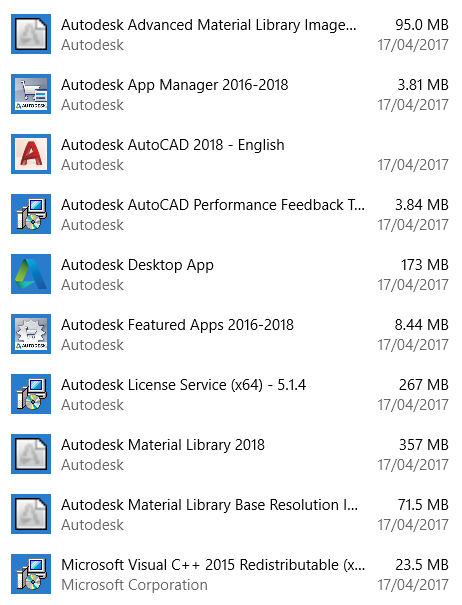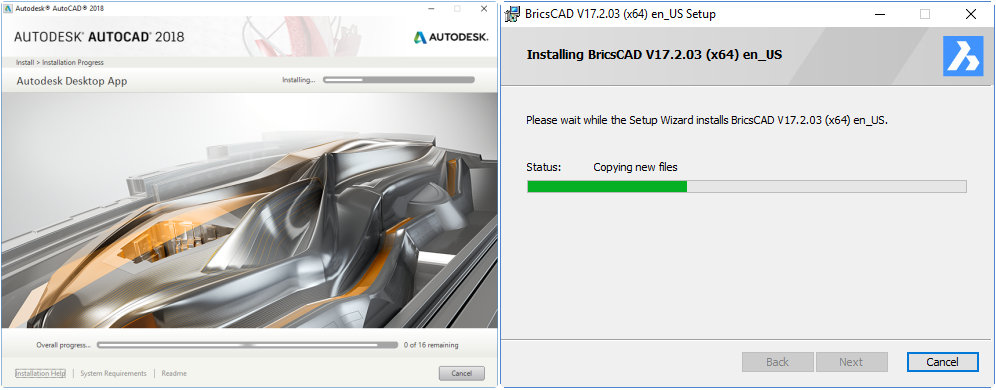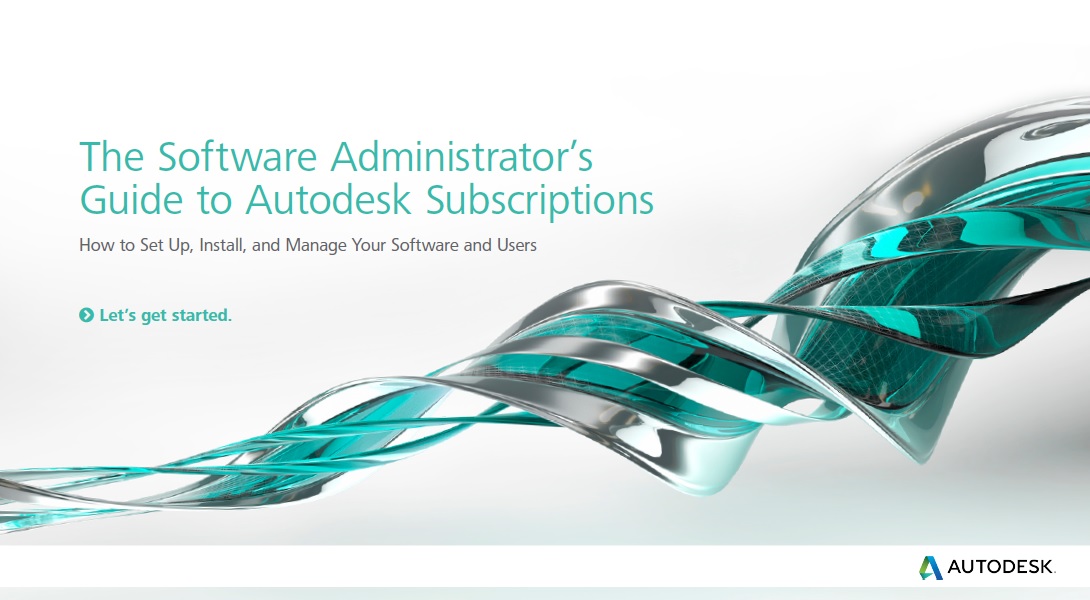In a previous post, I showed that AutoCAD is bloatware by comparing the size of its downloads to that of BricsCAD. Obviously, an application that’s ten times the size it should be is going to cost you a lot of unnecessary bandwidth, download time and drive space. But maybe you don’t care about that. What practical difference does it make?
Well, for one thing, the blimping-out of Autodesk’s former flagship product has a big effect on installation time. Vast and ever-increasing amounts of time are wasted by users of Autodesk products, just waiting for the things to finish installing. But isn’t this just the inevitable price to pay for the functionality provided?
No. Again, BricsCAD proves it.
The installation comparison is shown below. These installations were performed on a mid-range Windows 10 i7 PC with 8 GB RAM. The downloaded files were executed from a local hard drive and the applications were installed to a local SSD. If I needed to enter information manually, I stopped the clock while that was going on. Times are the total elapsed time from commencement in minutes and seconds. More user input was required for the AutoCAD install, but that has not been counted in this comparison. That is, by eliminating the human input stages I’m being kind to Autodesk.
I performed a complete default installation of BricsCAD. In the case of AutoCAD, I turned off the installation of Recap and A360 Desktop to make for a fair comparison, as equivalents are not part of the BricsCAD install and those components are not required by the average CAD user. Everything else was as per default settings.
BricsCAD V17.2 64-bit Windows Installation
| Installation Operation |
Timestamp |
| Execute BricsCAD-V17.2.03-1-en_US(x64).msi | 0:00 |
| Prompt for questions | 0:03 |
| Click Yes for UAC Allow | 0:14 |
| Installation complete, start application | 0:35 |
| First run startup | 0:40 |
| Total time from install to ready to draw |
0:40 (100%) |
That’s astonishingly fast. Remember, this is an application that is more capable than AutoCAD overall. How does installing AutoCAD itself compare?
Equivalent AutoCAD 2018 64-bit Windows Installation
| Installation Operation |
Timestamp |
| Execute AutoCAD_2018_English_Win_64bit_dlm_001_002.sfx.exe | 0:00 |
| Self-extractor finishes initializing | 2:46 |
| Self-extractor finishes extracting, click Yes for UAC Allow | 4:56 |
| Install screen appears, answer questions, start install proper | 5:04 |
| Desktop icon appears | 8:10 |
| Install complete, restart required | 10:21 |
| Restart complete, start application | 11:41 |
| Activation begins | 12:05 |
| Activation complete | 12:21 |
| Close AutoCAD, execute AutoCAD_2018_Product_Help_English_Win_32_64bit_dlm.sfx.exe | 12:25 |
| Self-extractor finishes initializing | 14:44 |
| Self-extractor finishes extracting, click Yes for UAC Allow | 14:54 |
| Install screen appears, answer questions, start install proper | 14:57 |
| Offline Help installation complete, execute AutoCAD_2018.0.1_64bit_r2.exe | 15:44 |
| 2018.0.1 install complete, start AutoCAD | 16:50 |
| Second startup complete | 17:18 |
| Total time from install to ready to draw |
17:18 (2595%) |
Installed sizes are roughly 0.5 GB for BricsCAD and 2.4 GB for AutoCAD. It’s hard to be exact because Autodesk likes to perform multiple installs when one is requested and tends to squirrel away various components in a variety of places. Here are the ten(!) new entries in Add or Remove Programs after just the first stage of the AutoCAD install:
OK, so maybe AutoCAD takes 26 times as long as BricsCAD to install. But the AutoCAD installation images are so much prettier than the plain old BricsCAD dialogs! Shall we call it a draw?
No.
Autodesk, you took a real pounding here. Bricsys chewed you up, spat you out, ground the chewings into the dust, set fire to the remains and then put out the fire with bodily fluids. Sorry, but you deserve it. Your installations have been ridiculously slow for years and are getting worse. Installing a vertical product or suite is beyond a joke; it makes even the AutoCAD install look speedy. It’s not good enough.