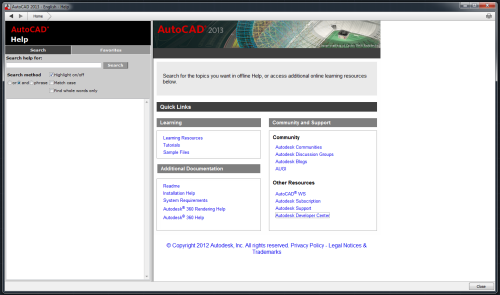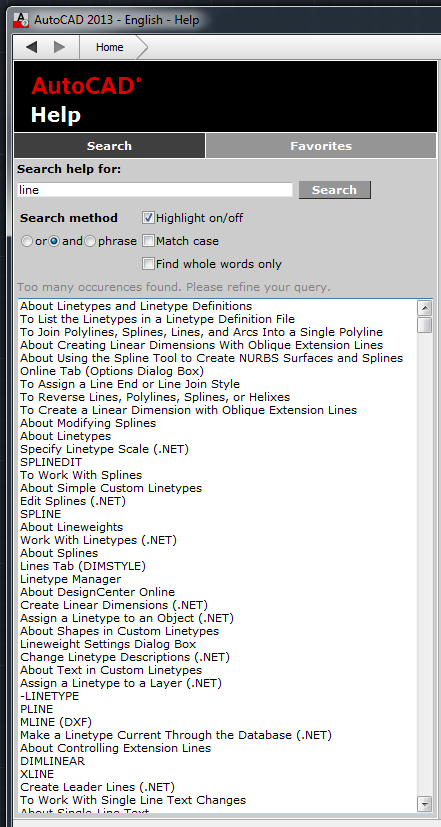One of the big-ticket features of AutoCAD 2010 was parametric constraints. This was old hat for many applications, even some based on AutoCAD like Mechanical Desktop. Parametrics and constraints already existed in vanilla AutoCAD in the guise of dynamic blocks, but this was the first time ordinary AutoCAD allowed ordinary AutoCAD objects to be constrained and linked to parametric dimensions.
Contraints mean that you can draw some objects and tell them that they are only allowed to behave in certain ways. For example, two lines have to remain parallel to each other. Parametrics mean that objects can be tied to special dimensions such that the dimensions drive the objects, not the other way round.
How good a job has Autodesk done with creating and improving this feature in AutoCAD? Has Autodesk done its usual trick of releasing a half-baked feature and then ignoring it to death? In one vital respect, the answer is a resounding yes. AutoCAD’s parametric constraints can only be applied to 2D objects. Draw a shape using a polyline, apply constraints and parameters, and adjust them to make things work properly and appear correctly. Now extrude the polyline to convert it to a 3D solid. Your carefully applied constraints and dimensions are instantly exterminated. This was a huge and obvious hole in the feature when it was introduced, but on the fourth iteration of this feature in AutoCAD 2013, that gaping hole remains resolutely unfilled. I guess Autodesk is keeping AutoCAD’s parametrics in this flattened state in order to protect Inventor from internal competition.
This 3D failing is very obvious, but I’m interested in more subtle aspects than that. As my experience with parametrics in other applications is limited, I’d like to encourage you to provide us all with the benefit of your knowledge. How does the AutoCAD 2013 implementation compare with that found in Inventor? Solidworks? Mechanical Desktop? How easy and efficient is it to use, in terms of creating usable parametric drawings and manipulating them? Is it logical and reliable? Are there any missing capabilities? The Devil is in the details, so has Autodesk overlooked any?
I’d also encourage less experienced users to comment. If you don’t want to enter a new field with your own drawing started from scratch, have a look at this sample drawing courtesy of Autodesk’s Dieter Schlaepfer. Here’s what Dieter has to say about it:
For your amusement, here’s a backyard deck that I whipped up a while back as a parametric design. It’s saved in R2010 format. After you turn on the geometric and dimensional constraints, open the Parameters Manager and try changing the value of Angle from 90 to 120, 130, and 140 degrees. Also, try changing the value of Tread from 18 (inches, sorry) to 16 or 20.
No question that this takes a bit of experience and it’s not for everyone.
If you prefer to embark on your own journey of discovery, here are some deliberately vague instructions. As always in AutoCAD, there are many ways of doing the same thing, but this will do to get you started:
- Draw a closed polyline describing an open L shape (let’s say it’s a metal plate). Make sure the corners are square, but you don’t have to make the sizes totally accurate.
- Use the AutoConstrain feature on the polyline.
- Perform a few grip edits on the constrained polyline so you can see what difference the constraints have made.
- Use Dimensional Constraints Aligned to dimension the plate in four key places: each overall plate width dimension and each of the leg width dimensions. Hint: press an initial Enter to use Object mode before selecting the object. When you are prompted for the dimension text, either press Enter if it’s was drawn accurately or enter the correct size if it wasn’t. The plate should change to the size you enter.
- If you want these dimensions to show up on plots, you will need to make sure their Constraint Form is set to Annotational. You can use the Properties palette to do this. You may also need to use DIMEDIT Home to put the dimension text in the usual place.
- Try using a few normal editing operations on the objects (e.g. STRETCH, COPY, ROTATE, TRIM, grip edit) to see how they react.
- Try modifying the objects by double-clicking on the dimensions and changing the values, then using Parameters Manager.
So, how was that? Easy? Difficult? Useful but awkward? Any areas where efficiency could be improved (e.g. too many clicks required for common operations)? Can you use this in your work or is there some problem lurking that appears to be a dealkiller?
Edit: Here’s a more complex example from Dieter: https://www.dropbox.com/s/n5hng961nj1dkzy/gasket1.dwg?m
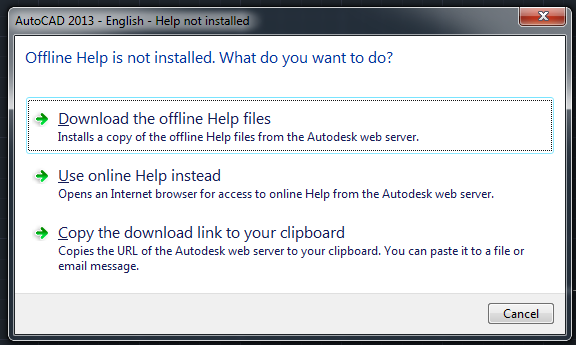
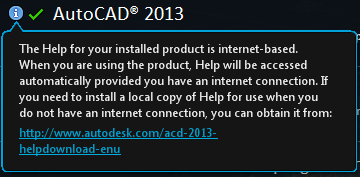
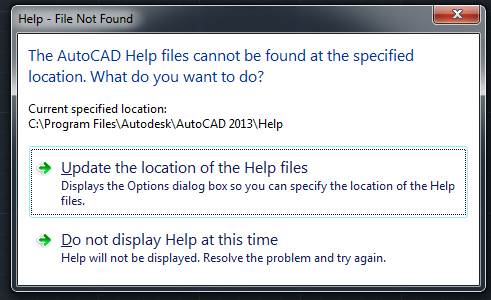 A little investigative work proved that the Help files were not located in the C:\Program Files\Autodesk\AutoCAD 2013\Help location, but rather in C:\Program Files\Autodesk\AutoCAD 2013 Help\English\Help. That’s right, Autodesk requires you to perform two installations, one of which apparently places files in a different location from that in which the other will go looking. Luckily, instead of going round moving files or changing settings, I just restarted AutoCAD and the problem went away. It’s quite possible I would never have seen the problem if I had done the second installation while AutoCAD wasn’t running, but it’s quite likely that many users will download and install in exactly that situation. The result is confusion, the impression given is amateurish.
A little investigative work proved that the Help files were not located in the C:\Program Files\Autodesk\AutoCAD 2013\Help location, but rather in C:\Program Files\Autodesk\AutoCAD 2013 Help\English\Help. That’s right, Autodesk requires you to perform two installations, one of which apparently places files in a different location from that in which the other will go looking. Luckily, instead of going round moving files or changing settings, I just restarted AutoCAD and the problem went away. It’s quite possible I would never have seen the problem if I had done the second installation while AutoCAD wasn’t running, but it’s quite likely that many users will download and install in exactly that situation. The result is confusion, the impression given is amateurish.